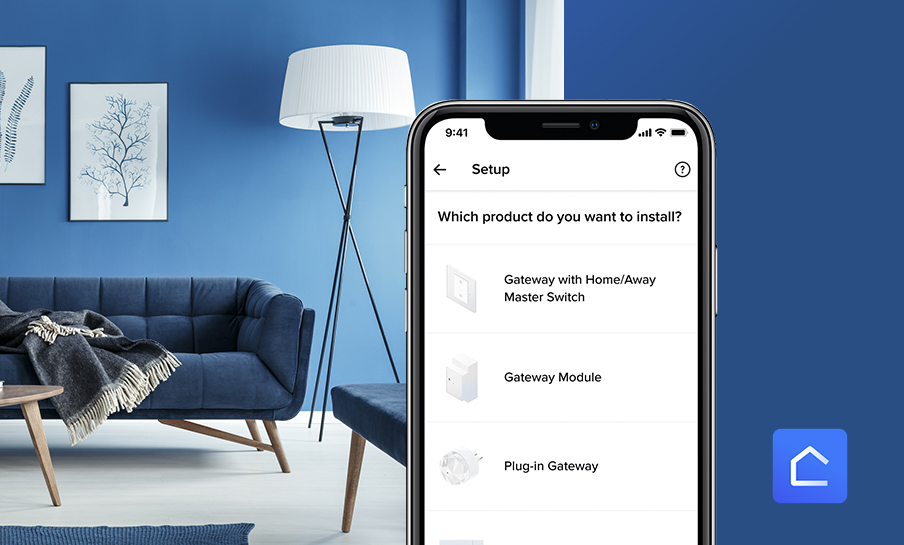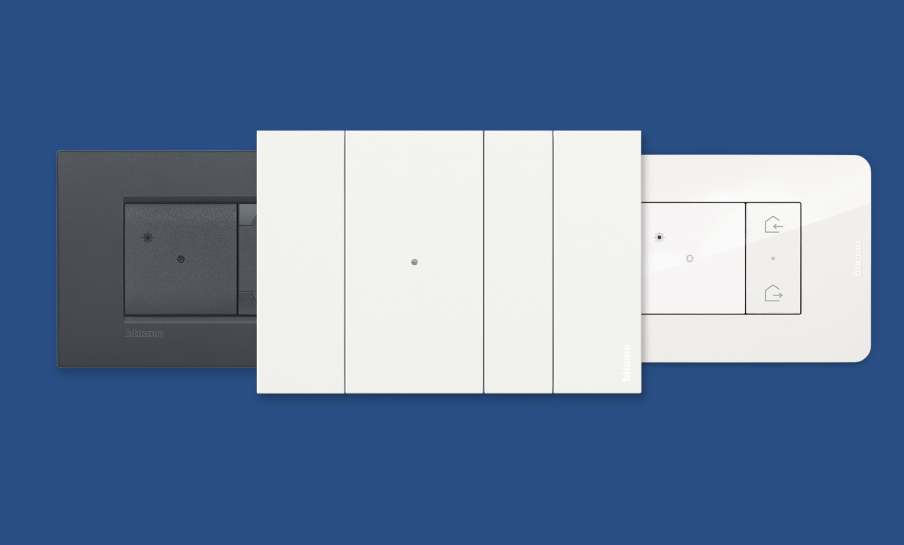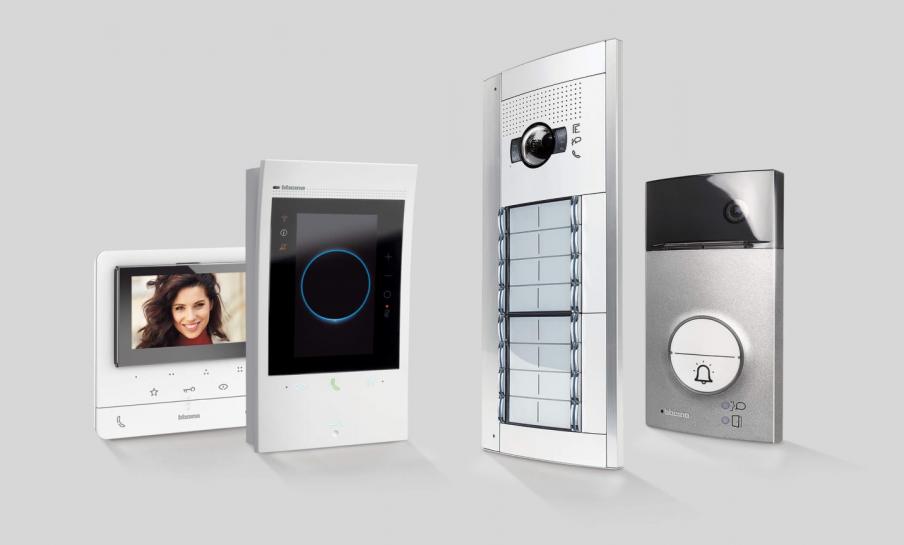ACTIVATING YOUR SMART HOME
Once you have downloaded and installed the Home+Control app you can start the activation procedure and configuration phase of your gateway.
Make sure to have a working Wi-Fi connection: the Gateway will use this connection to link all the smart devices installed in your home with the Gateway itself and to the Home+Control App.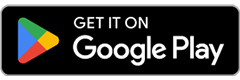
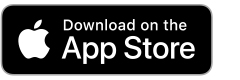
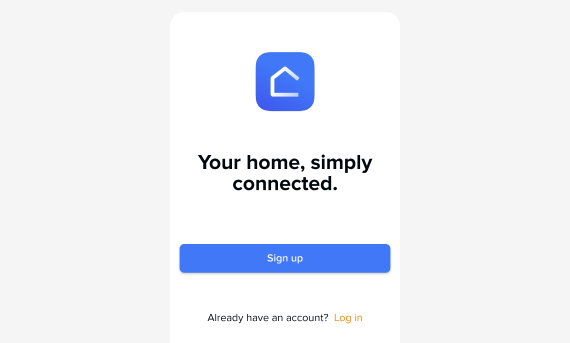
At the very first access Home+Control will ask you to create an account. You will need just Address, mail and password. If you have already a Legrand/Bticino/Netatmo account you can go directly to the login. This shortcut will be useful for future accesses.
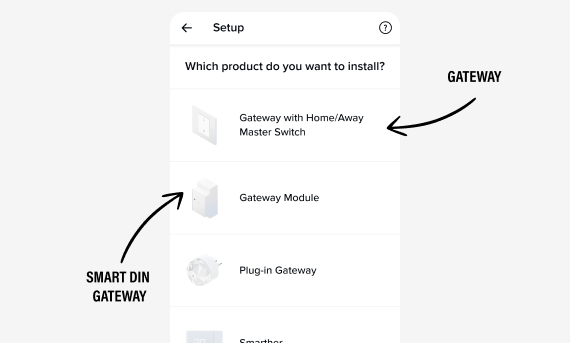
Once indicated the brand of Gateway installed (in this case Bticino), choose your type:
- Select “Gateway Module with general on/off scenario” for the flush mounted Gateway
- Select “Command Module” for the BTdin Gateway installed directly on the electrical panel.
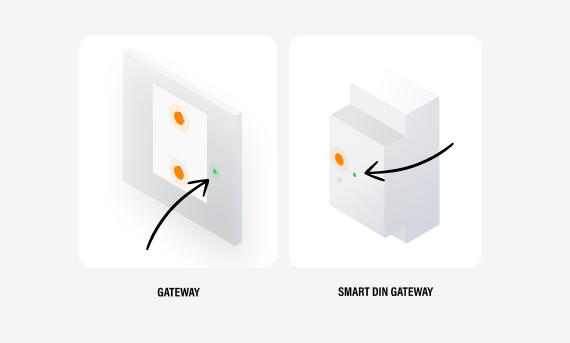
For this step you need to be physically near your gateway and follow the app instructions until you green light will appear.
In case of persisting problem just check the FAQ section or contact your local customer care.
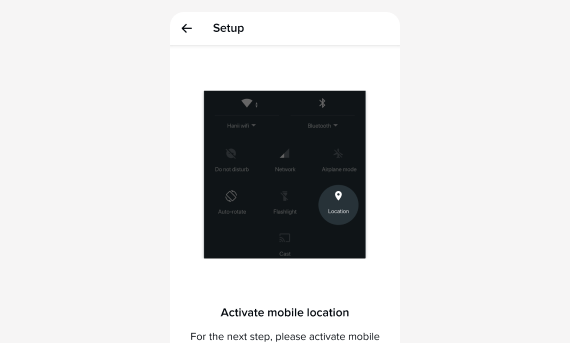
Do you have the geolocation on ? The Home+Control app will use the localisation of your smartphone in order to find your home wifi network. Once this step is done just insert the password of your Wifi.
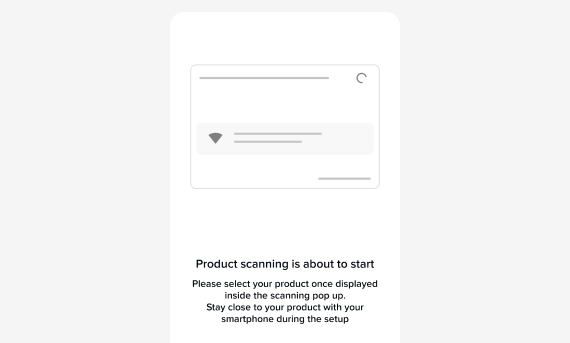
Using the Wi-Fi network Home+Control will be capable to spot your Gateway. It will ask you to confirm the device found and associate it to your home network. It’s likely that there will be some firmware to download. Once the uploads are finished, a blue light will start blinking on the Gateway: this means that it will re-start for the final step of the configuration.
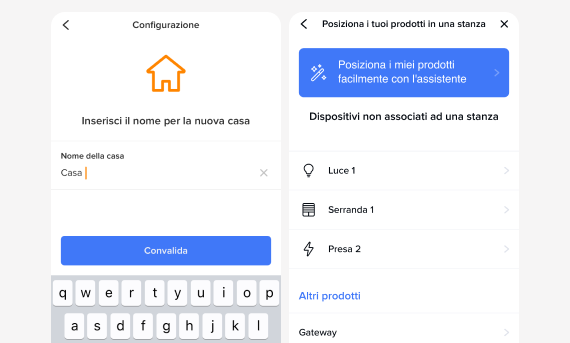
The activation is now completed! You can start creating your home: add all the rooms and associate to each room the smart devices ( like lights, sockets, shutters, Smarther Thermostat…)